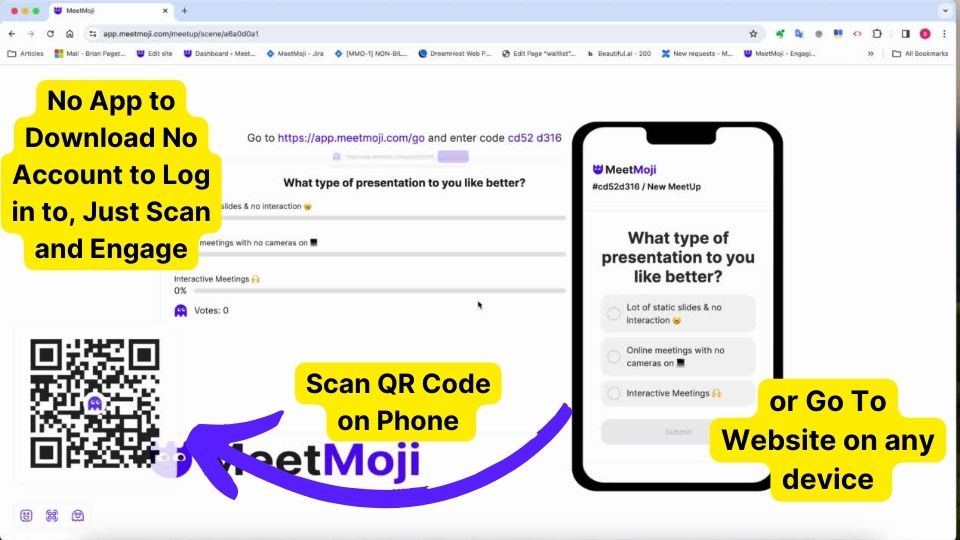How to Vote in a MeetMoji Poll
Participating in a MeetMoji poll is straightforward and doesn’t require any app downloads or logins. Whether you’re in-person or joining remotely, you can easily have your say. Follow these simple steps to cast your vote:
If You’re in the Room:
- Wait for the Poll to Appear: During the presentation, the presenter will navigate to a scene containing a poll. A QR code will be displayed prominently on the screen.
- Scan the QR Code: Use your smartphone’s camera to scan the QR code. Most modern smartphones will recognize the QR code and prompt you to open a link. Tap the notification to proceed.
- Vote: After scanning the QR code, you’ll be taken directly to the poll. Select your choice and submit your vote. It’s that easy!
If You’re Participating Remotely or Prefer Not to Use QR:
- Access the Poll via Link or Code: The presenter may share a direct link to the poll. Alternatively, go to app.meetmoji.com/go on any web browser.
- Enter the 8-Digit Code: If using the MeetMoji website, you’ll be prompted to enter an 8-digit code. This code should be provided by the presenter, often displayed alongside the QR code.
- Vote: Once you’ve accessed the poll through the link or by entering the code, make your selection and submit your vote.
Tips for a Smooth Voting Experience:
- Stay Connected: Ensure your device is connected to the internet via Wi-Fi or mobile data to access and vote in the poll.
- Be Timely: Polls may have a limited voting window. Listen for cues from the presenter on when to vote.
- Refresh if Needed: If you accessed the poll early or are experiencing issues, refresh the webpage to ensure the poll is up-to-date.
After Voting:
Once you’ve submitted your vote, you may see immediate results, or the presenter might choose to reveal the results later during the presentation. Either way, your participation is valuable and contributes to the interactive experience of the MeetMoji poll.