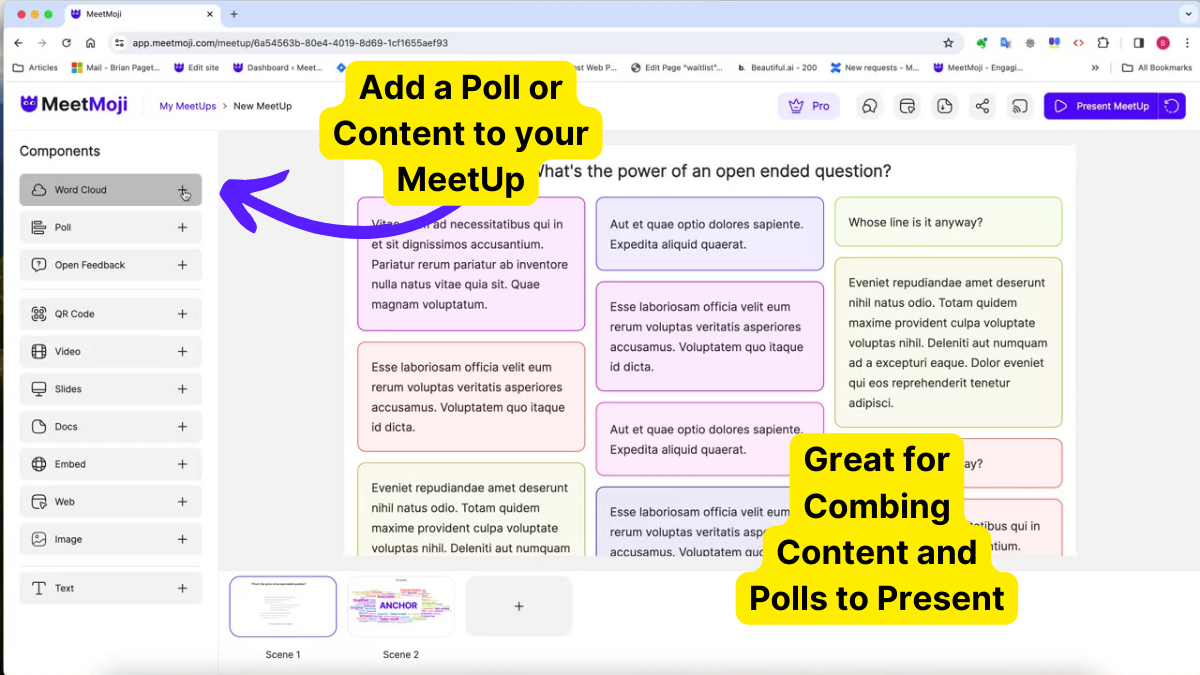Adding Polls and Content to Your MeetUp in MeetMoji
MeetMoji MeetUps offer a dynamic platform for creating presentations that captivate your audience. Whether you’re hosting a simple session with a few polls or a full-fledged event, MeetUps’ scenes allow you to seamlessly integrate content and interactivity. Here’s how to get started:
Understanding Scenes
- What are Scenes?: Think of scenes as the building blocks of your MeetUp, akin to slides in traditional presentations. However, scenes in MeetMoji are much more versatile, allowing for a mix of content and interactive elements.
Adding a New Scene
- Access Components: On the MeetMoji interface, locate the components panel on the left-hand side. This is your toolbox for adding new content to your MeetUp.
- Choose a Component: Select the type of content you wish to add. This could be anything from slides, documents, images, to videos.
- Insert or Create Scene: Upon selecting a component, you’ll have the option to insert it into an existing scene or create a new scene. Choose according to your presentation’s structure.
Incorporating Interactive Elements
- Interactive Limits: Each scene can contain one interactive component, such as Polls, Word Clouds, or Q&A sessions. This ensures your audience can focus on and engage with one interactive task at a time.
Customizing Scenes
- Resizing Components: Components within a scene can be resized to fit your content needs. Simply click and drag the edges of a component to adjust its size.
- Layering Components: If your scene includes multiple components, you can arrange them by moving them backward or forward. This layering effect allows for a more dynamic presentation layout.
Organizing Your MeetUp
- Scene Navigation: At the bottom of the MeetMoji interface, you’ll see your scenes represented as boxes. This visual representation helps you keep track of your MeetUp’s structure.
- Reordering Scenes: To change the sequence of a scene, simply drag and drop it to the desired position. This flexibility allows you to tailor the flow of your presentation to your audience’s needs.