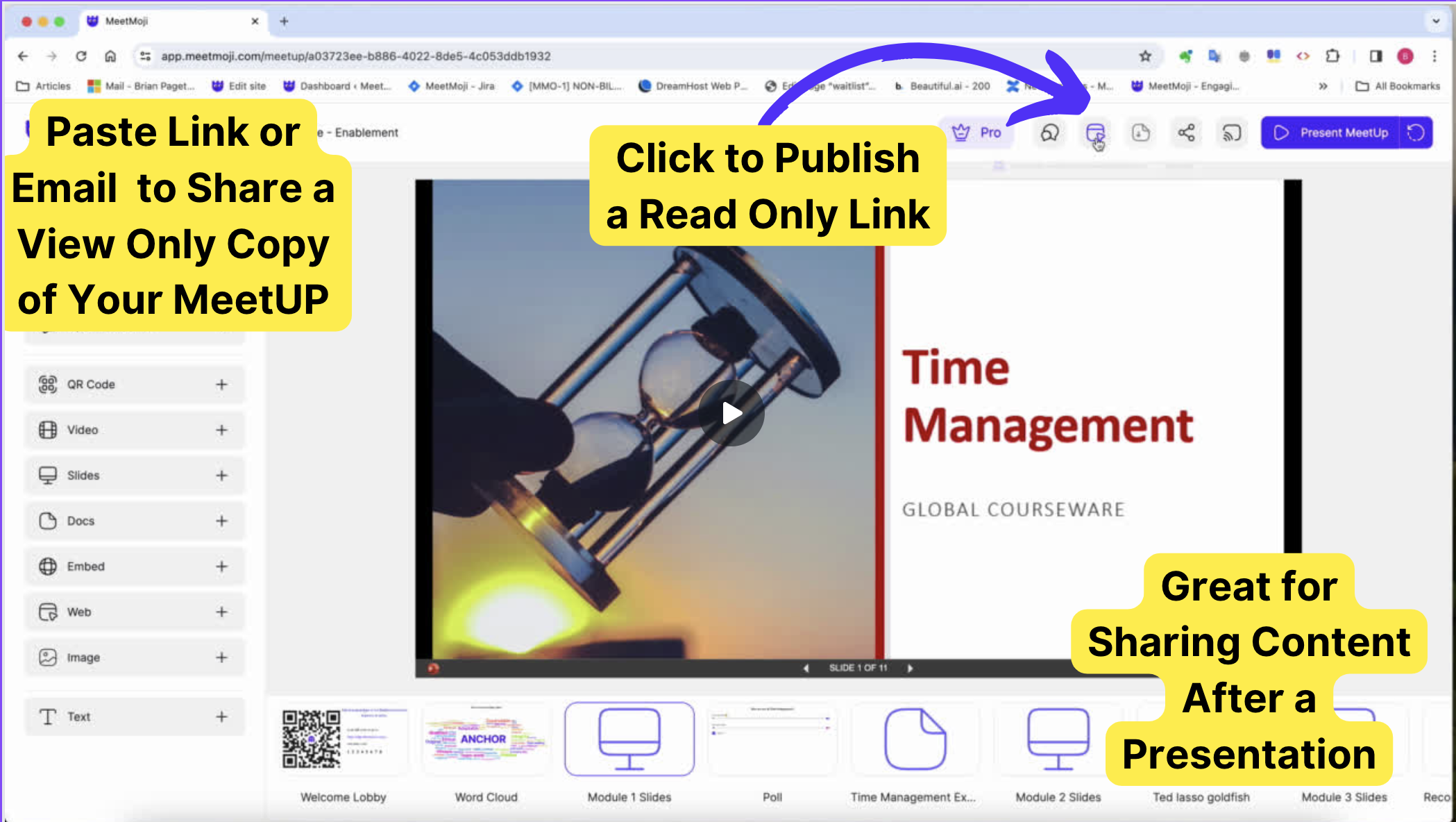How to Publish and Share Your MeetUp
Our “Publish a MeetUp” feature allows you to share a comprehensive view of your presentation, including slides, videos, documents, and interactive live polls, with participants or stakeholders. Follow these steps to publish your MeetUp and share a read-only version with your audience.
Step 1: Finalize Your MeetUp Content
Before publishing, ensure all your presentation materials are uploaded and organized within your MeetUp. This includes:
- Slides
- Videos
- Documents
- Live Polls
Double-check that all content is correctly positioned and ready for your audience.
Step 2: Access the Publish Feature
- Navigate to the MeetUp you wish to publish within your dashboard.
- Look for the “Publish” button, located at the top right corner.
Step 3: Preview Your MeetUp
Upon clicking “Publish,” you’ll be prompted with a preview of your MeetUp. This is how your content will appear to those you share it with. Take a moment to review everything:
- Ensure all slides are in order.
- Verify that videos and documents are accessible.
- Check that polls are displayed as intended.
Step 4: Publish Your MeetUp
If everything looks good in the preview:
- Click the “Publish” button within the preview window. This action will finalize the read-only version of your MeetUp.
- Wait for the confirmation message indicating that your MeetUp has been successfully published.

Step 5: Share Your MeetUp
Once published, you’ll can copy a unique link to your MeetUp:
- Copy the provided link by clicking the “Copy Link” button or manually selecting and copying the text.
- Distribute this link via email, messaging platforms, or social media to anyone who attended your presentation or whom you wish to view the content.