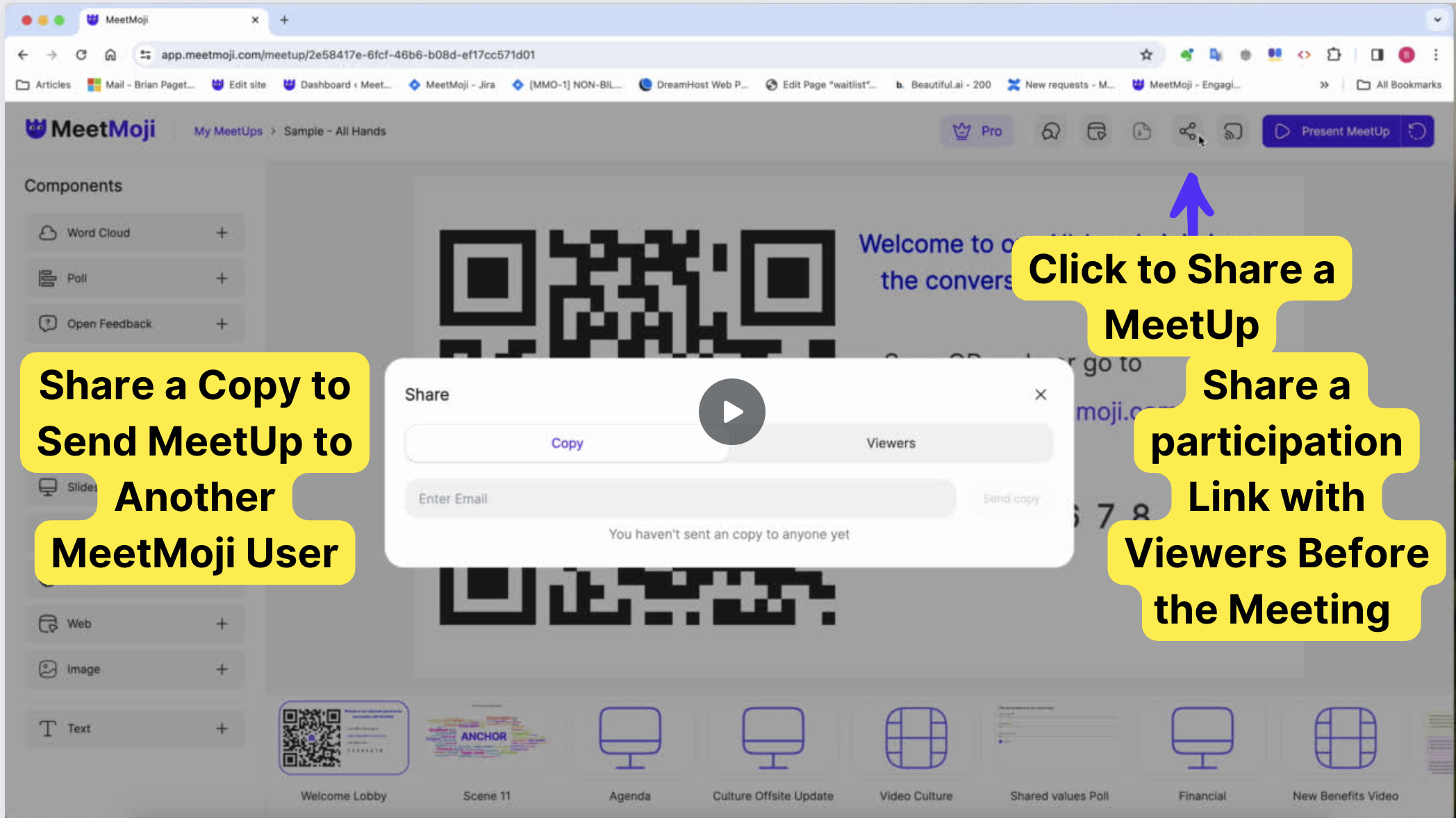Sharing Your MeetUp: A Guide for Enhanced Collaboration and Engagement
1. Sharing a Copy of Your MeetUp for Collaboration
If you’re looking to collaborate on a MeetUp or provide a copy of your presentation to another user, you can share a copy directly to another MeetMoji account. This method is ideal for team collaborations, peer reviews, or handing off your presentation to another presenter.
How to Share a Copy:
- Open Your MeetUp: Navigate to the MeetUp you wish to share within your MeetMoji account.
- Select the Share Option: Look for a “Share” button, found in the top of the MeetUp.
- Choose ‘Share a Copy’: When prompted, select the option to share a copy of your MeetUp.
- Enter Recipient Details: Type in the email address or MeetMoji username of the person you wish to share the MeetUp with.
- Send the Invite: Confirm the details and send the invitation. The recipient will receive a notification and a copy of the MeetUp in their account, ready for collaboration.
2. Sharing a Link to Vote on a MeetUp in Advance
For engaging your audience ahead of time or ensuring seamless participation during your presentation, you can share a link that allows people to vote on your MeetUp before the actual presentation. This is particularly useful for including your MeetUp in meeting invites or communications, so participants are prepared to engage right from the start.
How to Share a Voting Link:
- Prepare Your MeetUp: Ensure your MeetUp, including all polls and interactive elements, is ready and set up as you intend.
- Generate a Voting Link: Within your MeetUp’s settings, find the option to “Generate Voting Link” or a similar function.
- Copy the Link: Once the link is generated, copy it to your clipboard.
- Distribute the Link: Paste and share this link in your meeting invites, emails, or any other communication with your intended participants. Inform them that this link will allow them to vote on the MeetUp once it goes live.
- Go Live with Your MeetUp: When you’re ready to present, launch your MeetUp as planned. Participants using the shared link will be directed to the live voting page, ready to engage with your content.